A Hands-on Guide to Generating Images with Google Gemini
Have you ever struggled to describe an image perfectly with words? Wish you could just snap your fingers and bring your vision to life? Well, fret no more! Google Gemini has unveiled a powerful image generation feature, powered by cutting-edge AI, that lets you create unique visuals based on mere text descriptions.
This blog post is your one-stop guide to transforming your ideas into stunning images with Gemini. We’ll delve into the nitty-gritty of using this feature, explore its potential, and provide tips to craft the perfect prompts for phenomenal results.
So, buckle up and get ready to unleash your inner artist!
Firing Up Your Imagination: How to Generate Images with Gemini
Using Gemini for image generation is delightfully simple. Here’s a quick walkthrough:
- Head over to Gemini: Access Gemini through the web app at https://blog.google/technology/ai/google-gemini-ai/ or download the app on your Android device.
- Craft Your Prompt: This is where the magic happens! Here are some pointers for crafting the perfect prompt:
- Be Descriptive: The more details you provide, the better Gemini can understand your vision. Describe the scene, objects, characters, colors, mood, and any specific style preferences you might have.
- Use Clear Language: Avoid ambiguity. Instead of saying “a cool landscape,” specify elements like mountains, waterfalls, or a vibrant sunset.
- Get Inspiration: Reference existing art styles, movies, or even photographs to guide Gemini’s interpretation.
- Hit Generate!: Once you’re happy with your prompt, simply click or tap the “Generate” button. Gemini will take a moment to process your request and present you with a selection of AI-generated images.
- Explore and Refine: Don’t like the initial results? No worries! Click “Generate More” for additional options, or refine your prompt based on what worked and what didn’t.
The Power in Your Words: Exploring What You Can Create
The possibilities with Gemini’s image generation are truly endless. Here are just a few ways you can leverage this feature:
- Concept Art: Brainstorm and visualize ideas for illustrations, paintings, or even video game characters.
- Social Media Graphics: Craft eye-catching visuals for your next social media post and stand out from the crowd.
- Creative Writing Companion: Generate images to perfectly complement your stories, poems, or blog posts.
- Design Inspiration: Spark your creativity for web design projects, product mockups, or even fashion illustrations.
Beyond the Basics: Pro Tips for Mastering Image Generation
Now that you’ve grasped the fundamentals, let’s elevate your image generation skills with some pro tips:
- Embrace Specificity: The more specific you are, the more control you have over the outcome. Instead of just saying “a cat,” describe its breed, fur color, or action (e.g., “a fluffy Persian cat playfully chasing a butterfly”).
- Play with Style: Experiment with different artistic styles by mentioning them in your prompt. Want a classic painting vibe? Try “a landscape painting in the style of Monet.”
- Reference is Key: If you have a particular image in mind for inspiration, provide a clear description or even a link to the reference image.
- Refine and Iterate: Don’t settle for the first result. Keep refining your prompt based on the generated images to achieve your desired outcome.
The Future of Creativity: A World of AI-Powered Imagination
Gemini’s image generation is a glimpse into the future of creative expression. As AI technology continues to evolve, the possibilities for creating unique and captivating visuals will become even more boundless. So, the next time you have a creative spark, don’t hesitate to fire up Gemini and let your imagination take flight!
We hope this comprehensive guide empowers you to explore the world of image generation with Gemini. Now go forth, unleash your creativity, and transform your ideas into stunning visuals!


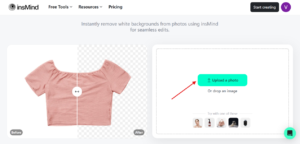



Comments are closed.