Fancy yourself creating mind-bending, time-warping videos that’ll leave your mates speechless? Look no further, because reversing videos on your iPhone is easier than conquering a rainy London commute (almost)! Whether you’re a social media maestro or just messing around for fun, this guide will have you reversing clips like a seasoned pro in no time.
But first, the nitty-gritty: Unfortunately, the built-in Photos app on your iPhone doesn’t have a native video reversal feature. However, fear not, tech-savvy Brits! We’ve got two fantastic options to get you rewinding in a flash:
Option 1: App it Up!
The App Store is brimming with video editing apps, some offering free basic reversing features and others unlocking more advanced options with paid subscriptions. Here are two popular choices:
- ReverseVid: This user-friendly app lets you reverse entire videos or specific sections, adjust playback speed, and even add music. It’s free to download, with in-app purchases for extra features.
- InShot: A versatile editing powerhouse, InShot offers video reversal alongside a treasure trove of other tools like trimming, filters, and text overlays. It’s free to use, with a premium version for ad-free editing and higher-resolution exports.
Here’s how to use these apps (it’s easier than queuing for afternoon tea!):
- Download and launch your chosen app.
- Select the video you want to reverse from your iPhone’s library.
- Look for the “Reverse” or “Backward” button (it might be a loop-the-loop icon). Tap it!
- Play around with the settings if your app allows. You can adjust the playback speed, trim specific sections, or add some funky tunes.
- Export your masterpiece! Most apps let you save the reversed video to your camera roll or directly share it to social media.
Option 2: Web-tactic Reversal
If you’re not keen on downloading apps, there are handy online tools that do the trick. Here’s a popular pick:
- Clideo: This free online video reverser is super simple to use. Just upload your video, choose your reverse speed (normal, half, or double), and hit the “Reverse” button. Voila! You can then download the reversed video straight to your phone.
Remember, dear reader: Some online tools might have limitations on video length or file size, so check before uploading.
Bonus Tips for the Discerning Brit:
- Experiment with different speeds: Normal speed creates a cool rewind effect, while slower or faster speeds can add comedic or dramatic flair.
- Embrace the audio chaos: Reversed audio can be hilarious, but sometimes muting is your friend.
- Get creative! Use your reversed video to tell a story, make a funny skit, or simply impress your mates.
With these tips and tricks, you’re now equipped to reverse videos on your iPhone like a true digital wizard. So get out there, unleash your creativity, and remember: the only limit is your imagination (and maybe your phone’s storage space)!


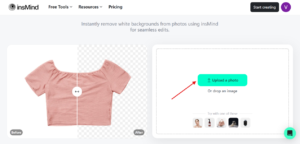



Comments are closed.