Greetings, everyone! Today, we’re diving into the exciting world of Windows 11 KB5028185 updates. If you’ve been using Windows 11 for a while, you might’ve recently noticed an update called KB5028185. But what exactly does it do? Don’t worry, we’re here to break it down in plain English!
This update isn’t just about bug fixes (although it does have those too!). It unlocks a whole new set of features for Windows 11, making your daily computer experience smoother and more convenient. In this article, we’ll explore the top 3 features introduced by KB5028185 and show you how they can benefit you.
But First, a Quick Recap: What’s an Update KB5028185?
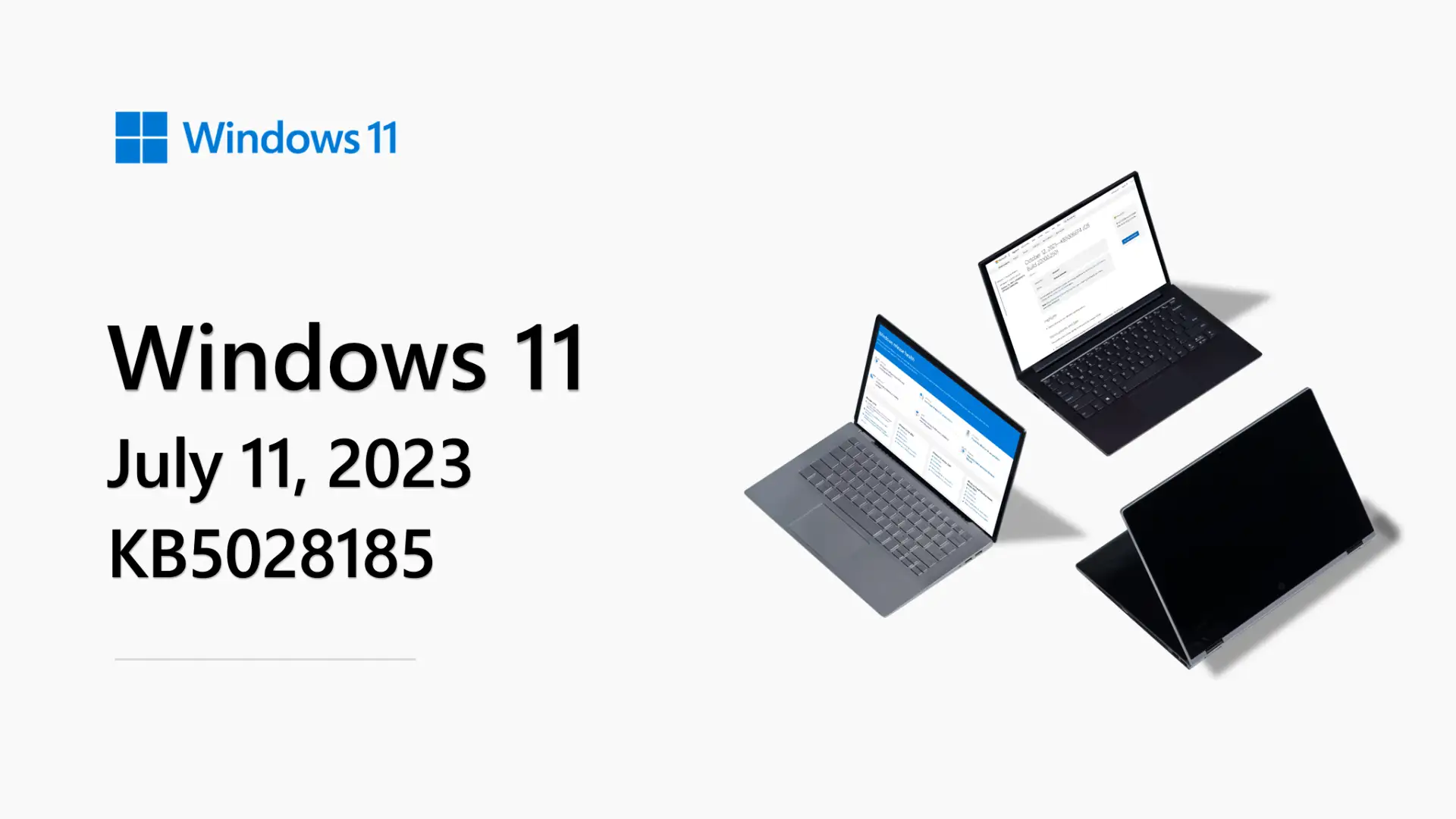
Think of an update as a gift for your computer! Just like you might get a new phone case or a cool app for your phone, updates bring improvements and new features to your Windows 11. They also fix any little problems that might be lurking in the background, keeping your computer safe and running tip-top.
Top 3 Features of the KB5028185 Update
Now, let’s get to the good stuff! Here are the 3 main features you can look forward to with the KB5028185 update:
1. Enhancements Galore: Making Everyday Tasks a Breeze
This update is packed with smaller improvements that add up to a big difference. Here are a few highlights:
- See the Seconds Tick By Fancy keeping an even closer eye on time? You can now choose to display seconds right next to the minutes in your system tray clock. No more squinting to see if it’s almost time for your tea break!
- Snipping Tool at Your Fingertips: Taking screenshots just got easier. Pressing the “Print Screen” button (often abbreviated as “Prt Scr” on your keyboard) will now automatically open the Snipping Tool. This handy tool lets you capture specific parts of your screen instead of the whole thing, perfect for grabbing just the information you need.
- VPN Status at a Glance: Working remotely or using a Virtual Private Network (VPN)? A new little shield icon will now appear in your system tray whenever you’re connected to a VPN. No more wondering if your connection is secure – a glance tells you all you need to know!
- Faster Searches: Finding what you need in your Settings app just got quicker. The update improves the search function within Settings, making it a breeze to navigate and adjust your computer’s preferences.
These are just a few examples, and there are many other smaller improvements included in the update.
2. Power Up Your Productivity with File Explorer Shortcuts
If you spend a lot of time managing files and folders, you’ll love this new feature. The KB5028185 update introduces access key shortcuts in File Explorer. Simply press the “Menu” key on your keyboard (usually the key with three horizontal lines) to reveal a list of handy shortcuts for common actions like copying, pasting, and renaming files. No more hunting for those options through menus – these shortcuts put the power right at your fingertips!
3. Dive into the Moment 3 Update: A Wave of New Features
This update also unlocks access to the “Moment 3” update for Windows 11, which brings a whole bunch of exciting new features. Here are a few of the highlights:
- Copy 2FA Codes with Ease: Two-factor authentication (2FA) adds an extra layer of security to your online accounts. But sometimes, those codes can be a pain to copy and paste. With Moment 3, you can now simply copy 2FA codes directly from notification pop-ups! No more switching between windows or struggling to type in those tiny codes.
- Content Adaptive Brightness Control: This feature, available on laptops and 2-in-1 devices, helps to automatically adjust your screen brightness based on the content you’re viewing. This can be especially helpful when you’re reading text on a dark background or watching a movie in a dimly lit room, reducing eye strain and improving your viewing experience.
- Advanced USB4 Management: If you use USB4 devices like high-speed external drives, you’ll appreciate the new dedicated settings page. This lets you fine-tune how your computer interacts with these devices, ensuring optimal performance.
- Live Kernel Memory Dumps: This might sound a bit technical, but it’s a powerful tool for developers and IT professionals. It allows them to capture a snapshot of your computer’s memory while it’s running, which can be helpful for troubleshooting problems.
How to Install the KB5028185 Update
Installing the KB5028185 update is easy! Here’s how to do it:
- Click on the Start Menu: This is usually the little Windows icon in the bottom left corner of your screen.
- Go to Settings: You can find the Settings icon by looking for a cogwheel symbol in the Start Menu.
- Navigate to Windows Update: In the Settings menu, look for the option for “Windows Update” and click on it.
- Check for Updates: Once you’re in the Windows Update menu, click the button that says “Check for updates.” Your computer will then scan for available updates, including KB5028185.
- Install the Update: If the KB5028185 update is available, you’ll see it listed. Click the “Download and install” button to begin the installation process. Your computer might restart once or twice during the installation.
Troubleshooting Update Issues

In rare cases, you might encounter some issues while installing the update. Here are a few things you can try:
- Restart Your Computer: Sometimes, a simple restart can resolve temporary glitches that might be preventing the update from installing.
- Check Your Internet Connection: Make sure your computer has a stable internet connection to download the updated files.
- Free-Up Disk Space: The update might require some additional space on your computer’s hard drive. Try freeing up some space by deleting unnecessary files or programs.
If you’re still having trouble, you can search online for specific error messages you might be encountering or visit the official Microsoft support website https://support.microsoft.com/en-us for further assistance.
Conclusion: A Brighter Windows 11 Experience
The KB5028185 update is a significant step forward for Windows 11, offering a range of improvements and new features to enhance your daily computing experience. Whether you’re a casual user or a productivity powerhouse, there’s something in this update for everyone. So, keep your Windows 11 updated to enjoy the latest features and stay on top of important security patches. For more info go on networkustad.
Happy Updating!

