Disabling SafeSearch on Your iPhone (UK): A Step-by-Step Guide
Are you looking to access a wider range of search results on your iPhone in the UK? If so, you might need to disable SafeSearch. This feature, often enabled by default, filters out explicit content from search results. While helpful for certain situations, it can sometimes restrict access to legitimate information.
This guide will walk you through the process of disabling SafeSearch on your iPhone, whether you’re using Safari or another browser. We’ll also explore some important things to consider before making this change.
Understanding SafeSearch:
SafeSearch is a valuable tool that helps filter out sexually suggestive content from search results. This can be particularly useful if you’re sharing your device with children or prefer a more family-friendly browsing experience. However, there are times when SafeSearch might block legitimate search results, especially for research purposes or topics related to health and sexuality.
Disabling SafeSearch in Safari (iPhone’s Default Browser):
Since iPhone settings don’t offer a direct way to disable SafeSearch, we’ll need to adjust settings within the Safari browser itself. Here’s how:
- Open the Settings app on your iPhone.
- Scroll down and tap on “Screen Time.” (This feature might be managed by a parent or guardian with restrictions enabled. If that’s the case, you’ll need to consult with them.)
- Tap on “Content & Privacy Restrictions.”
- If prompted, enter your Screen Time passcode.
- Under “Restrictions,” tap on “Web Content.”
- You’ll see three options: “Unrestricted,” “Limit Adult Websites,” and “Allowed Websites Only.” Choose “Unrestricted” to disable SafeSearch completely.
Important Note: Disabling SafeSearch will expose you to potentially explicit content in search results.
Disabling SafeSearch in Other Browsers:
The process for disabling SafeSearch might differ slightly depending on the browser you’re using. However, the general steps involve accessing the browser’s settings and finding the option for SafeSearch or content filtering.
Here are some resources for popular browsers:
- Google Chrome: Within the Chrome app, tap the three dots in the bottom right corner. Then, tap on “Settings” > “Search Engine” and toggle off the “SafeSearch filter.”
- Firefox: Open Firefox and tap the three lines in the bottom right corner. Select “Settings” > “General” and scroll down to “Safe Search.” Choose your preferred level or disable it completely.
Remember: These are general guidelines, and the specific steps might vary depending on the browser version.
Additional Considerations:
- Parental Controls: If you’re managing Screen Time for a child, consider alternative methods to filter content besides SafeSearch. Parental control apps offer more granular control over website access and browsing activity.
- Public Wi-Fi: Be cautious when disabling SafeSearch on public Wi-Fi networks, as they might not offer the same level of security as your home network.
- Alternative Browsers: Some browsers offer built-in privacy features that can help filter out unwanted content without completely disabling SafeSearch.
Conclusion:
Disabling SafeSearch on your iPhone can provide access to a wider range of search results. However, it’s important to be aware of the potential exposure to explicit content and take necessary precautions, especially if you share your device with others. By following these steps and considering the additional points, you can make an informed decision about managing SafeSearch on your iPhone.



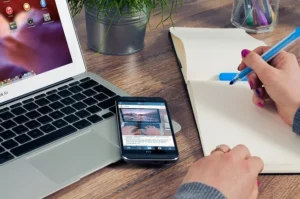
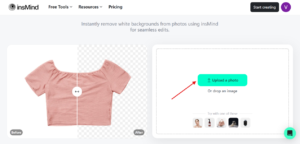

Comments are closed.