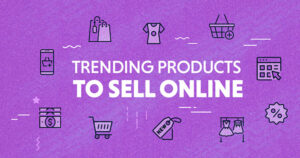How will you spend your Sunday afternoon? For some people, watching episodes on couch with a bucket of chips on hand is more than perfect. Thanks to the booming of the film and television industry, people now have so many options for spiritual entertainment. That explains the development of video streaming videos. Among these options, Paramount Plus comes on top for its affordable plans and its large collection of video content. Can you watch Paramount Plus offline? This is the most frequently asked question. If you want to download Paramount Plus shows, find the most effective method in this post.
Can You Download on Paramount Plus?
Can you download shows on Paramount Plus to watch offline? The answer is yes. Like other streaming platforms, the Paramount Plus app allows viewers to not only enjoy shows online, but also download shows on Paramount Plus directly for offline playback. And the process is quite simple. Here is the guide.
Step 1. Open the video you want to download on the Paramount Plus App. If there is a download button next to the video, hit the icon directly to initiate the downloading process.
Step 2. Soon a message will pop up, asking whether you want to be notified of downloading task completion. Choose agree.
Step 3. When the video is saved, you will see a Check mark.
Step 4. Navigate to “Menu” > “Downloads” to go to the library, where you can find the downloaded videos.
That’s all of it. You now have your favorite Paramount Plus shows downloaded on your device.
Limits of Downloading Videos on Paramount Plus App
While the Paramount Plus app offers downloading features, it’s not accessible to all users. In fact, only Paramount Plus SHOWTIME subscribers can download shows on Paramount Plus directly via the app. Not just that, for Paramount Plus App users, there are a few limits.
1. You can only download shows on Paramount Plus on mobile devices. If you use iPhone or iPad, make sure you have upgraded your system to iOS 14. If you use Android devices, you have to use the Android 5 or later system. Currently, you cannot download Paramount Plus videos on PC directly.
2. You can only download a certain number of shows on Paramount Plus. Paramount Plus SHOWTIME subscribers can get access to a larger video library. But only shows with a download icon beside it can be downloaded. Plus, one account can download a maximum number of 25 shows at one time.
3. You can only download Paramount Plus shows on 3 devices simultaneously. If you fail to download Paramount Plus shows, you may check whether you have logged in your account on more than 3 devices.
4. Your downloaded videos can be kept for 30 days only. That means you have to finish watching all your downloaded shows within a month. Otherwise, they will be deleted. Once you start playing the video, however, the show will be erased in 48 hours.
To be honest, it’s not fair to pose so many limits on subscribers after they pay for the services. And the time limits for keeping downloaded video files make it less meaningful to download shows from Paramount Plus.
How to Remove Paramount Plus Download Limits?
Is there any way to download shows on Paramount Plus without all these limits? Fred not. We have found a way out. CleverGet Paramount Plus downloaderis a good helper. First, you can feel free to download Paramount Plus shows on PC and play them back on whatever players you want. CleverGet can easily save Paramount Plus shows in MP4/MKV files. Second, there are no limits on the number of downloads. In fact, you can easily save an entire season in batch download. You can also enjoy an immersive viewing experience with shows at up to 1080P. Third, there are no restrictions on the number of devices. As long as you can open CleverGet Paramount Plus Downloader, just log in to the account and save as many shows as you want. Finally, once you have your shows downloaded with CleverGet, they will be on your PC permanently. You don’t have to worry about the deadline to watch them.
Now let’s see how to download Paramount Plus shows with this tool.
Step 1. Download CleverGet Paramount Plus Downloader
Go to the official website to have CleverGet Paramount Plus installed and downloaded.
Step 2. Set output directory
To change the settings, click on the three dots in the top and right corner. Select “Setting” to open the panel. Adjust the parameters under the “General” tab, such as language, appearance, and max download tasks. Then tap “Save” to proceed.
Step 3. Search for target shows
Search for the show you want to download on paramountplus.com. Copy the video link and paste it into the URL bar in CleverGet. Log in to your Paramount Plus account and play the video. At that, CleverGet will parse the video page.
Step 4. Download the video
You can find a blue download button on the bottom right corner of the play page. Tap the button to find all video resources. When the Download panel appears, an array of available videos in different qualities, frame rates, and sizes are shown. Choose the desired video and hit the blue “download” button to start the process.
Step 5. Check downloaded files
During the task, the progress can be checked in the sidebar. By hitting the stop and close button, next to the video, you can cancel or stop the task. When the downloading is finished, if you want to watch the show right now, double-click the file to play it on the built-in player. Otherwise, click “Open Folder” to find the file path.
With the easy process, you can save your favorite Paramount Plus shows on your PC for offline playback, which will be kept forever.
Conclusion
In this article, we shared two methods to download Paramount Plus shows. Downloading shows via the Paramount Plus app is quite convenient, but comes with a few restrictions. To remove these limits, CleverGet Paramount Plus Downloader can play a role. It allows you to keep your shows forever and download as many as you want. Therefore, to enjoy a limit-free downloading journey, embark on your journey with CleverGet right now.