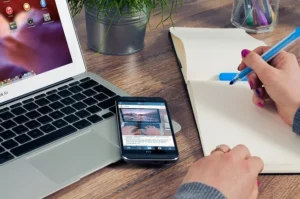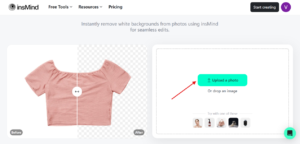Email clients such as Outlook, Outlook Express, Thunderbird, and others produce electronic mail files, which are often archived files. Attachments, email messages, metadata, attributes, and other data are all stored in these files. However, if you come across or get a few EML files and are shocked by the content, you’ll need to know how to open EML files in Windows in a variety of methods.
A blog might be useful for people who wish to learn more about something in case they need it in the future. To put it another way, carefully read the section below to learn about the changes and the best way to view and open EML on Windows 10, and 11.
Email Software Supported for EML File
- All Web Browser
- Outlook Express
- MBOX supported mail clients
- eM Client
- Windows Live Mail
How to Open EML Files in Different Ways?
We’ll show you how to read EML files with Windows 10, and 11 and see their contents using several techniques and extensive instructions.
View EML File with Professional method
- Use Email Client
- Plain Text EML Viewer
- Browser (Changed Extension)
Open EML File in Windows Without Outlook Using Automated Solution
While these unofficial methods may seem to be simple, there is no assurance that all of your EML files will be correctly imported into Outlook. However, if you have a lot of EML data, this will take some time and effort. Additionally, the manual method has the potential to modify the SMTP header part of the EML file. Because of these difficulties, it is recommended that you utilize a reliable tool.
The EML Data Viewer is the best way to open EML files without having to use Outlook. It’s a tool that can fix all of your EML access problems. It’s a one-of-a-kind standalone application that allows you to explore EML files without first exporting them to Outlook. This Software also contains a built-in recursive subfolder capability and allows automated EML file searching. It’s a straightforward tool with steps:
Steps to Open EML Files in Windows
The following screenshots will assist you in understanding how the software works:
- Download the EML Files Converter Software for Windows operating system
- Click the open button and select the files and folder option that your choice
- After that, select EML files and click on the email to full desktop preview

Note: you can export your EML file in another file format. So you can choose the EML Converter Software.
- Therefore hit the export button and select the export option
- Lastly, select the destination path and click the save button to start the process

Beneficial Feature of Pro EML Data Viewer
- During the conversion of.eml files, the software supports the EML messages folder.
- To keep output data organized, the software provides a distinct file name option.
- It enables you to transform all attachments in each EML message.
- EML files may be converted to over 35 different file types.
- When you choose an EML file, you’ll get a complete preview of it, including metadata (From, To, Subject, etc. ), email attributes, and any attachments.
- To view the attachment in its entirety, just click on it. You may also save the list of EML files in HTML format if required.
Use EML Service to Check EML File
We’ll show you how to read and open EML files on Windows 10, 11, and any email service. We’ll go through how to accomplish it in a few easy stages.
- EML files may be saved to a folder on your computer. Right-click the EML folder and pick Windows Live Mail, Mail, or other email clients like Outlook Express and Microsoft Outlook from the drop-down menu.
- The EML file opens fast and displays every message formatting in detail.
- The email platform allows you to see and download attachments.
NOTE: EML FOLDERS SHOULD BE DRAGGED AND DROPPED STRAIGHT INTO AN OPEN EMAIL CLIENT LIKE OUTLOOK, WINDOWS LIVE MAIL, OUTLOOK EXPRESS, AND SO ON.
Open EML Files using the Plain Text Formats
The most basic way to open EML files is just to show the file’s body content, not the formatting of the message. First, tell us the steps.
- To begin, right-click your EML file and choose Open from the context menu. Now, from the list that has been opened, pick Notepad. Note that EML files may be opened in either Microsoft Word or Text.
- It would now open EML files in a coding format in Notepad.
- Then, inside the body and HTML elements, look for the email body text. a =ref tags are used for reference inks. You may preview the information by using these links in your browser.
NOTE: THAT THIS APPROACH ONLY DISPLAYS THE MESSAGE’S BODY TEXT AND REFERENCE LINKS; NO ATTACHED FILES MAY BE OPENED OR VIEWED.
Conclusion
Finally, the ideal approach to open EML files on Windows is to utilize professional software with a simple interface that allows you to rapidly read EML files without having to launch Outlook. Furthermore, the software enables complete EML display, metadata, attachments, and other features. Above all, the Wizard, which is used to read EML files on Windows, has a slew of other features.
Note: Read also the related blog on How to remove malware from Windows