How to remove white background from image? Have you ever faced the challenge of needing to remove a white background from an image but didn’t know where to start? Look no further! In this guide, we will walk you through the process of using insMind’s white background remover tool, share the various use cases, highlight the benefits, provide valuable tips, and answer frequently asked questions.
Steps for Using insMind’s White Background Remover
Step 1. Access the White Background Remover and upload your photo
Step 2. AI removes the white background of the photo
Step 3. Download the edited image
Use Cases for the White Background Remover Tool
1.E-commerce: For product images, a clean background is essential. Removing the white background can make your products stand out and appear more professional.
2.Graphic Design: Designers often need to isolate elements from images. This tool simplifies the process, allowing for seamless integration into various design projects.
3.Marketing Materials: Creating promotional content requires high-quality images. Removing backgrounds can help in creating eye-catching flyers, banners, and social media posts.
4.Personal Projects: Whether it’s for a blog, a presentation, or just for fun, removing backgrounds can enhance the visual appeal of your images.
Benefits of Using insMind’s Tool
- Ease of Use: The intuitive interface makes it accessible even for those with no prior experience in image editing.
- Time-Saving: Automated background removal significantly reduces the time required for manual editing.
- Professional Results: Achieve high-quality results that can rival professional photo editing software.
- Cost-Effective: Save money by not needing to purchase expensive editing software or hiring professional editors.
Tips for Optimal Results
1.High-Quality Images: Start with high-resolution images for the best results. Low-quality images can result in less accurate background removal.
2.Clear Contrasts: Ensure there’s a clear distinction between the subject and the background. This helps the AI detect and remove the background more efficiently.
3.Use Refinement Tools: Don’t hesitate to use the fine-tuning tools provided by insMind. They can help perfect the edges and details.
4.Consistent Lighting: Ensure your image has consistent lighting to avoid shadows that might complicate the background removal process.
Frequently Asked Questions
Q: Can I remove backgrounds from any image? A: Yes, insMind’s tool supports a wide range of image formats and can remove backgrounds from most images.
Q: Is the tool free to use? A: insMind offers both free and premium versions of the tool. The free version is highly capable, but the premium version provides additional features and higher resolution outputs.
Q: Do I need any special skills to use this tool? A: No, the tool is designed to be user-friendly and requires no prior experience in image editing.
Q: Can I edit multiple images at once? A: Currently, the tool supports one image at a time to ensure the highest quality of background removal.
Q: What if the background removal isn’t perfect? A: You can use the manual refinement tools provided by insMind to make precise adjustments and achieve the desired result.
In conclusion, insMind’s white background remover tool is a powerful and easy-to-use solution for anyone needing to remove backgrounds from images. Whether for professional use or personal projects, this tool offers numerous benefits and ensures high-quality results. Try it out today and transform your visuals effortlessly!




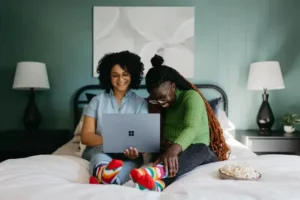

Be First to Comment