For most people editing pictures, Photoshop would pop into their head as one of the first words that comes up. However, you do not need to necessarily have the paid software because free online Photoshop tool has a range of features and includes a much-used Quick Selection Tool. This tool will let you quickly decide areas within an image you would like to edit. Let’s take a closer look at how you can make the most of this feature with a free online version of Photoshop.
What is the Quick Selection Tool?
The Quick Selection Tool allows you to select parts of an image with similar colours. This can be particularly helpful in isolating a specific object or area in the photograph. You can then edit, move, or delete that section more comfortably.
When you have access to a free online version of Photoshop, the Quick Selection Tool works pretty much like its paid counterpart. Instead of an intelligent brush, it uses smart technology to make an educated guess of what area you might like to select. Before you know it, you have your object selected by mere clicks.
Why Use the Quick Selection Tool?
Available for both beginners and pros, the Quick Selection tool is ideal when you need to quickly isolate objects without spending too much time on isolation. The result does not require strict precision.
This is something you must try out if you are using a free online tool for Photoshop. The exercise will be less taxing and tedious when done compared to manual selection. Additionally, you do not need skills to achieve professional photos.
How to access the Quick Selection tool in Photoshop online
Free online Photoshop tool has a toolbar on the left side of the computer screen. Under selection tools, you will find the Quick Selection Tool. The icon looks somewhat like a small brush accompanied by a dotted circle.
It can automatically pick up the edges of an object based on color contrast by just clicking on the tool and hovering over the area you want to select. This is one of the easiest ways to isolate an object or a section of your image in a free online Photoshop tool.
Tips for Using the Quick Selection Tool
When using Quick Selection and the free online Photoshop tool, follow these few tips. A brush size may be made as big or as small as the area you need to choose; big brush paints usually are used with big areas while small ones are used for precise selections.
The second feature is to employ the use of “Add to Selection” and “Subtract from Selection”. This will really, really give a nice finish on the edges by letting you add or subtract those areas to fine-tune a selection. In this way, you ensure your selection is precise.
Sharpening Your Selection
Sometimes the Quick Selection Tool doesn’t pick up the area you want precisely. You can refine your selection in this case. Most free online Photoshop tools offer an option called “Refine Edge” or something like that. It really helps soften edges for a more professional finish.
Now, after choosing a part of your image, click the Refine Edge option to refine even further. You can fine-tune settings that will make soft edges or sharp edges, depending on what you need. This enhances the final image.
Why Free Online Photoshop Tools are Perfect for Beginners
A free online tool of Photoshop is great for the beginners, and hence a photo editing novice may definitely use the Quick Selection Tool. The tool is very easy to use with no skills needed; so, you can get professional quality output without investing in high-end software.
The benefit of using free online Photoshop tool is that you can edit an image from anywhere in the world since you don’t have to install large programs on your computer. The only thing you have to do is open up a browser, and you are ready to begin editing.
Common Mistakes to Avoid
One of the most common mistakes that people do when they work with the Quick Selection Tool is not zooming in. You can get a more precise selection with it. It’s really convenient when working details, if it’s extremely small, and you really need to get the information you are looking for. A brush size too big is also one of your errors. If you have a brush too large it will select all the areas that you don’t want to.
It is wise to preview your selection using a free online Photoshop tool. Ensure that the tool will select the desired parts of your image before you make any changes.
Benefits of Applying the Quick Selection Tool
The biggest advantage of the Quick Selection Tool is how quickly it can process. You don’t have to spend hours manually selecting an area anymore. It does the heavy lifting, so you get back to editing faster.
One advantage is its flexibility. Be it an intricate or simple image, the free online Photoshop tool Quick Selection Tool could easily do the task. From here, you can cut out various objects, backgrounds, or even multiple areas.
Editing Your Selection
After choosing, you edit your image. Every free online tool for Photoshop can add filters and colors or effect your selected area with rather fewer efforts to achieve some cool visuals.
To change your selection, all you need to do is look for the editing tools on the right side of the page. Most free online Photoshop tools have very basic features like brightness, contrast, and saturation. However, there could be more complex options, including layer blending and masking.
The Versatility of Free Online Photoshop Tools
One of the best advantages of free online Photoshop tools is flexibility. You can edit photos on the go without any need to download anything from your desktop. Indeed, even if it is already inside the browser-based environment, the Quick Selection Tool still performs pretty well.
Moreover, free online Photoshop tools are continuously being improved. Features and updates are added regularly to make them powerful and user-friendly. This is an excellent option if you’re looking for an easy and quick photo editing method.
Conclusion
A Free Online Photoshop Tool Meets the Quick Selection Tool. So, here’s a lifesaver for beginners and an even more impressive game-changer for advanced users. It is called a quick selection tool. You can isolate parts of an image really quickly and efficiently. There’s no need to spend hours manually selecting areas when this tool does most of the work for you.
And the best thing is that you can access many of its features, such as the Quick Selection Tool, without paying a single penny using a free online tool for Photoshop. This is good for the ones needing to edit photos but not wanting to spend money on that costly software. So, why wait and give it a try today? Discover how easy photo editing can be.

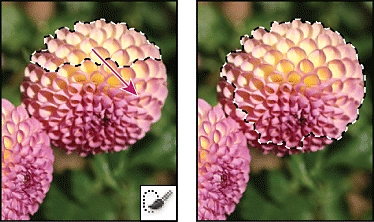




Be First to Comment