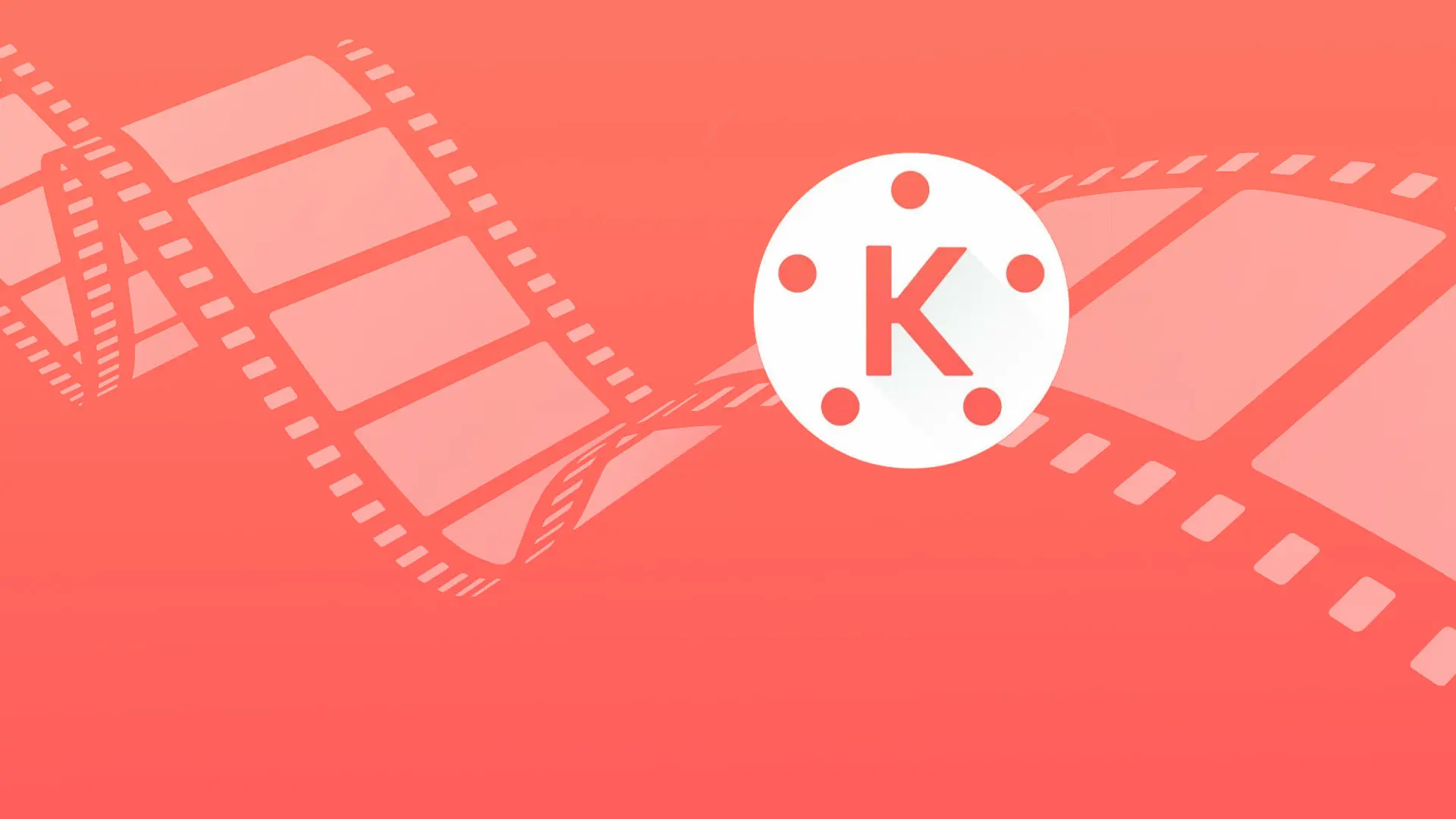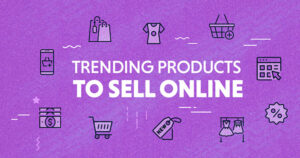Video editing has become a powerful way to tell stories, promote businesses, and create engaging content. Among the many video editing apps available, Kinemaster stands out as a popular choice for both beginners and professionals alike. In this article, we will cover everything you need to know about using Kinemaster to create high-quality videos. By the end of this guide, you’ll be ready to use Kinemaster like a pro.
Kinemaster
Kinemaster is a powerful mobile video editing app available for both Android and iOS devices. Known for its user-friendly interface and a wide range of features, Kinemaster offers a variety of tools that allow users to create professional-level videos directly from their smartphones or tablets. Whether you are creating videos for social media, YouTube, or personal projects, Kinemaster is a versatile choice that meets most editing needs.
Downloading and Installing Kinemaster
To begin editing with Kinemaster, you first need to download it from the Google Play Store for Android users or the Apple App Store for iOS users. Kinemaster offers both a free version and a paid version, known as Kinemaster Pro. While the free version is feature-rich, it includes a watermark on exported videos. The Pro version removes the watermark and unlocks advanced features, making it ideal for users who want a polished, professional look.
Understanding the Kinemaster Interface
Kinemaster’s interface is intuitively designed to provide easy access to all the tools you’ll need:
Timeline:
The timeline is where all your video and audio clips are arranged. It allows you to manage layers and control the timing of each element.
Media Panel:
This section provides access to your files and allows you to import media.
Toolbar:
The toolbar contains tools for trimming, adjusting speed, adding effects, and much more.
Essential Kinemaster Editing Tools
Kinemaster provides a range of basic and advanced tools:
Trim:
Allows you to cut your clips precisely.
Speed Control:
Lets you slow down or speed up video clips.
Transition Effects:
Offers smooth transitions between clips.
Audio Mixer:
Manages sound effects, music, and voice-overs.
Adding Media in Kinemaster
Import Media
To start editing, tap on the Media Browser in Kinemaster. You can import images, videos, and audio files from your device. Once imported, drag and drop your media files onto the timeline, where you can arrange and trim them as needed.
Adjust Clips
You can easily trim clips by tapping on the clip in the timeline and using the Trim/Split tool. Options like trimming to the left or right of the playhead allow you to make quick adjustments without disrupting the entire timeline.
Recommended Links:
Applying Effects and Animations
Kinemaster has a library of built-in effects and transitions to enhance your video:
Adding Transitions
To add a transition, tap on the + icon between clips in your timeline. A menu will pop up with various transitions, from classic fades to more dynamic 3D transitions. Choose the one that best suits the mood of your video.
Applying Effects
To add animations, select the clip you want to animate and tap Animation in the toolbar. You’ll see options like Fade In, Pop, and Slide Right. Select the animation you prefer, and adjust the speed and direction to customize it further.
Using Advanced Tools
For more complex editing, Kinemaster offers advanced features such as Chroma Key, Blending Modes, and Audio Equalizer.
Blending Modes
Blending modes allow you to create visual effects by merging layers. To use this, select a media layer and tap on Blending. You can experiment with different modes like Multiply, Screen, and Overlay to see which effect works best.
Audio Equalizer
To enhance the sound quality, Kinemaster’s Audio Equalizer tool allows you to adjust the audio frequency. You can make your background music louder, reduce noise, or make your voice-over clearer.
Export Your Project
Once you’re satisfied with your video, it’s time to export it. Tap on the Export button in the top right corner. Kinemaster allows you to choose the resolution and frame rate. For the best quality, it’s recommended to export at 1080p with a 30fps frame rate. If you’re using the free version, a Kinemaster watermark will be added. The Pro version allows watermark-free exports.
Professional Editing in Kinemaster
To take your videos to the next level, here are a few advanced editing tips:
Add Text and Subtitles:
Text overlays can enhance viewer engagement. Use them for titles, subtitles, or annotations.
Adjust Audio:
Balancing audio levels is crucial. Make sure music, voice-over, and sound effects are properly balanced.
Experiment with Effects:
Kinemaster offers a range of filters to add a cinematic touch to your footage.
Fine Tune Using Keyframes:
Keyframes allow you to control movements, such as zoom-ins or object paths, for a more dynamic effect.
Final Thoughts
Kinemaster is a powerful and versatile mobile editing app, suitable for both novice and experienced video creators. With its intuitive interface and vast range of editing tools, you can easily create professional-quality videos for any platform. By mastering essential tools, adding creative touches, and fine-tuning your project, you’ll be ready to produce impressive content with Kinemaster. For more info please visit the networkustad.