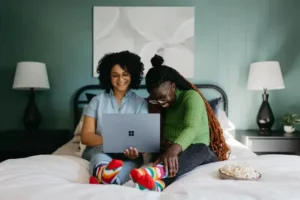Even if it’s not a simple task, there are still a variety of techniques to unlock your iPhone. Is it possible for consumers to unlock their iPhone with Apple ID if they have forgotten their screen passcode? Indeed. When a backup is needed, users can download apps from the AppStore and access iCloud using their iPhone’s Apple ID. When an iPhone is disabled, customers have one last attempt to unlock it using Apple ID. In this article, we will discuss two methods to unlock iPhones using Apple ID. In addition, you will also learn how to unlock iPhone without Apple ID.
Method 1. How to Unlock iPhone with Apple ID via iCloud
If you want to unlock your iPhone using Apple ID, your best option could be to use the iCloud Find My iPhone feature. Nevertheless, you must activate the Find My iPhone feature on your iPhone before you can unlock it using iCloud. This technique won’t unlock your iPhone if the Find My iPhone feature is off. Detailed instructions are provided below.
For people who own two Apple products:
Step 1: On your iOS device, open the Find My iPhone app. The Apple ID that is linked to the locked iPhone should be used to log in.
Step 2: Locate the iPhone you want to unlock by clicking on the device list. Press the button.
Step 3: When you choose the iPhone in this stage, you’ll see an option to erase it. There will be instructions on how to do it when you click on it.
Method 2. How to Unlock iPhone with Apple ID via iOS System Trick
This solution would be useful if the iOS system you are currently using is iOS 15.2 or later. Users can utilize Apple ID to unlock their phones with this built-in function. To unlock your iPhone using Apple ID, follow these instructions:
Step 1: Turn on your iPhone and continue to input any passcode until it is disabled.
Step 2: An option to “Erase iPhone” will appear at this step. Your iPhone will prompt you to enter the Apple ID passcode when you click on it.
Method 3. How to Unlock iPhone Without Apple ID via TunesKit iPhone Unlocker
Using TunesKit iPhone Unlocker to unlock your iPhone without an Apple ID is a safe option. This reputable and well-known iOS unlocking application enables users to unlock iPhones, iPads, and iPod touches in a variety of scenarios, such as when they forget their passcode, the screen breaks, the Home button breaks, etc. You only need to click a few times to unlock your iOS smartphone with our one-stop tool. Additionally, customers can factory reset their iPhones without entering their Apple IDs by using this unlocking tool.
This is a comprehensive tutorial on using Tuneskit iPhone Unlocker to unlock an iPhone without an Apple ID.
Step 1: Please download and set up TunesKit iPhone Unlocker on your PC before proceeding. After that, link your iPhone to the PC. When your iPhone is detected by the TunesKit iPhone Unlocker, choose the Unlock iOS Screen Lock function and press the Start button.
Step 2: During this stage, please adhere to the directions provided to enter recovery mode on your iPhone. Next, select the Next option to go to the next stage.
Step 3: To download the firmware package, click the Download option. Make sure that the information provided matches your iPhone before downloading.
Step 4: TunesKit iPhone Unlocker will begin unlocking your iPhone after it has finished downloading. After the process of unlocking your iPhone is complete, you will be able to access it once more.
Conclusion
In this article, we sorted out two efficient ways for unlocking an iPhone using Apple ID. Download and try TunesKit iPhone Unlocker if you are still unable to successfully access your iPhone. With four unlocking features, it is a powerful tool for unlocking iOS devices. If you have any further queries, you can also ask them in the comment section below.