If you’ve ever encountered error code 232011 while browsing the web, you know how frustrating it can be. This pesky error often disrupts your online experience, whether you’re streaming a video, accessing a website, or trying to complete an important task. But don’t worry—understanding and resolving error code 232011 is easier than you might think. In this guide, we’ll break down what this error means, why it happens, and how you can fix it step-by-step.
What Is Error Code 232011?
Error code 232011 is a browser-related issue that typically appears when you’re trying to access media content, such as videos or audio files, on a website. It’s most commonly associated with the JW Player, a popular media player used by many websites to stream content. When this error pops up, it usually indicates a problem with loading or playing the media file.
Think of it like a roadblock: your browser is trying to fetch a video or audio file, but something is preventing it from doing so. The result? You’re left staring at an error message instead of enjoying your content.
Also read: Living the High Life: Luxury Sotogrande Properties for Rent
Why Does Error Code 232011 Occur?
There are several reasons why error code 232011 might appear. Understanding the root cause is the first step to fixing it. Here are the most common culprits:
- Corrupted or Incompatible Files: The media file you’re trying to access might be corrupted or in a format that your browser doesn’t support.
- Browser Issues: Outdated browsers, cached data, or conflicting extensions can trigger this error.
- Network Problems: A slow or unstable internet connection can prevent media files from loading properly.
- Website-Side Errors: Sometimes, the issue lies with the website’s server or configuration, not your device.
- Ad Blockers or VPNs: Certain ad blockers or VPNs can interfere with media playback, causing error code 232011.
According to a 2023 study by Cloudflare, nearly 30% of internet users experience media playback issues due to browser or network-related problems. This makes errors like 232011 more common than you might expect.
How to Fix Error Code 232011
The good news? You can resolve error code 232011 with a few simple troubleshooting steps. Below, we’ve outlined a step-by-step guide to get you back to seamless browsing.
1. Refresh the Page
Sometimes, the simplest solution works. A temporary glitch might be causing error code 232011, and refreshing the page can fix it.
- Press F5 or click the refresh button on your browser.
- Wait a few seconds and check if the media loads.
If the error persists, move on to the next step.
2. Check Your Internet Connection
A weak or unstable internet connection is a common cause of error code 232011. Here’s how to ensure your connection is up to par:
- Run a speed test using tools like Ookla’s Speedtest to check your bandwidth.
- Restart your router to refresh the connection.
- Switch to a wired connection (Ethernet) if you’re using Wi-Fi for better stability.
3. Update Your Browser
An outdated browser can struggle to play modern media files, leading to error code 232011. Make sure you’re using the latest version of your browser:
- Google Chrome: Go to Settings > About Chrome to check for updates.
- Firefox: Navigate to Help > About Firefox to update.
- Safari: Update via the App Store or your macOS system updates.
In 2024, StatCounter reported that over 65% of global internet users rely on Google Chrome, so keeping it updated is especially important.
4. Clear Browser Cache and Cookies
Cached data can sometimes interfere with media playback, causing error code 232011. Clearing your cache is quick and easy:
- Open your browser’s settings.
- Navigate to Privacy and Security.
- Select Clear Browsing Data.
- Choose Cached Images and Files and Cookies, then click Clear Data.
After clearing the cache, reload the webpage and check if the error is resolved.
5. Disable Browser Extensions
Extensions like ad blockers or VPNs can conflict with media players, triggering error code 232011. To test this:
- Open your browser in Incognito Mode (most extensions are disabled by default).
- Try accessing the media again.
- If it works, disable extensions one by one to identify the culprit.
6. Try a Different Browser or Device
If the error persists, the issue might be specific to your browser or device. Switch to another browser (e.g., from Chrome to Firefox) or try accessing the content on a different device, like a tablet or smartphone.
7. Contact the Website’s Support Team
If none of the above steps work, the problem might be on the website’s end. Reach out to the website’s support team and provide details about error code 232011, including:
- The URL of the page where the error occurred.
- Your browser and device details.
- A screenshot of the error message.
Most websites respond within 24–48 hours and can fix server-side issues causing error code 232011.
Preventing Error Code 232011 in the Future
Once you’ve resolved error code 232011, you’ll want to avoid running into it again. Here are some proactive tips to keep your browsing smooth:
- Keep Your Browser Updated: Regular updates ensure compatibility with modern media formats.
- Use a Reliable Internet Connection: Invest in a stable Wi-Fi router or a high-speed data plan.
- Limit Browser Extensions: Only install trusted extensions and disable those you don’t need.
- Clear Cache Regularly: Make it a habit to clear your browser cache every few weeks.
When to Seek Professional Help
In rare cases, error code 232011 might persist despite trying all the steps above. This could indicate a deeper issue with your device’s software or network configuration. If you suspect this, consider:
- Consulting a tech professional to diagnose your device.
- Checking for malware or viruses that might be interfering with your browser.
- Updating your device’s operating system to rule out compatibility issues.
Also try: Facts About Scam Calls 01746802113: Mystery Solved
Final Thoughts
Dealing with error code 232011 can be annoying, but it’s usually fixable with a few straightforward steps. By refreshing the page, checking your connection, updating your browser, or clearing your cache, you can often resolve the issue in minutes. If the problem lies with the website, reaching out to their support team is your best bet.
With the tips in this guide, you’re well-equipped to tackle error code 232011 and prevent it from disrupting your online experience in the future. Have you encountered this error before? Let us know in the comments how you fixed it!

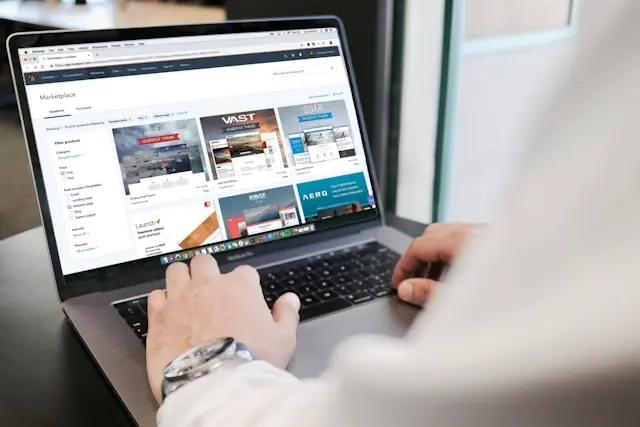


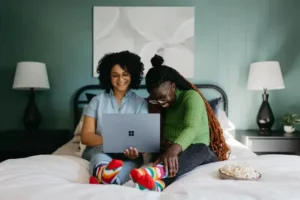

Be First to Comment