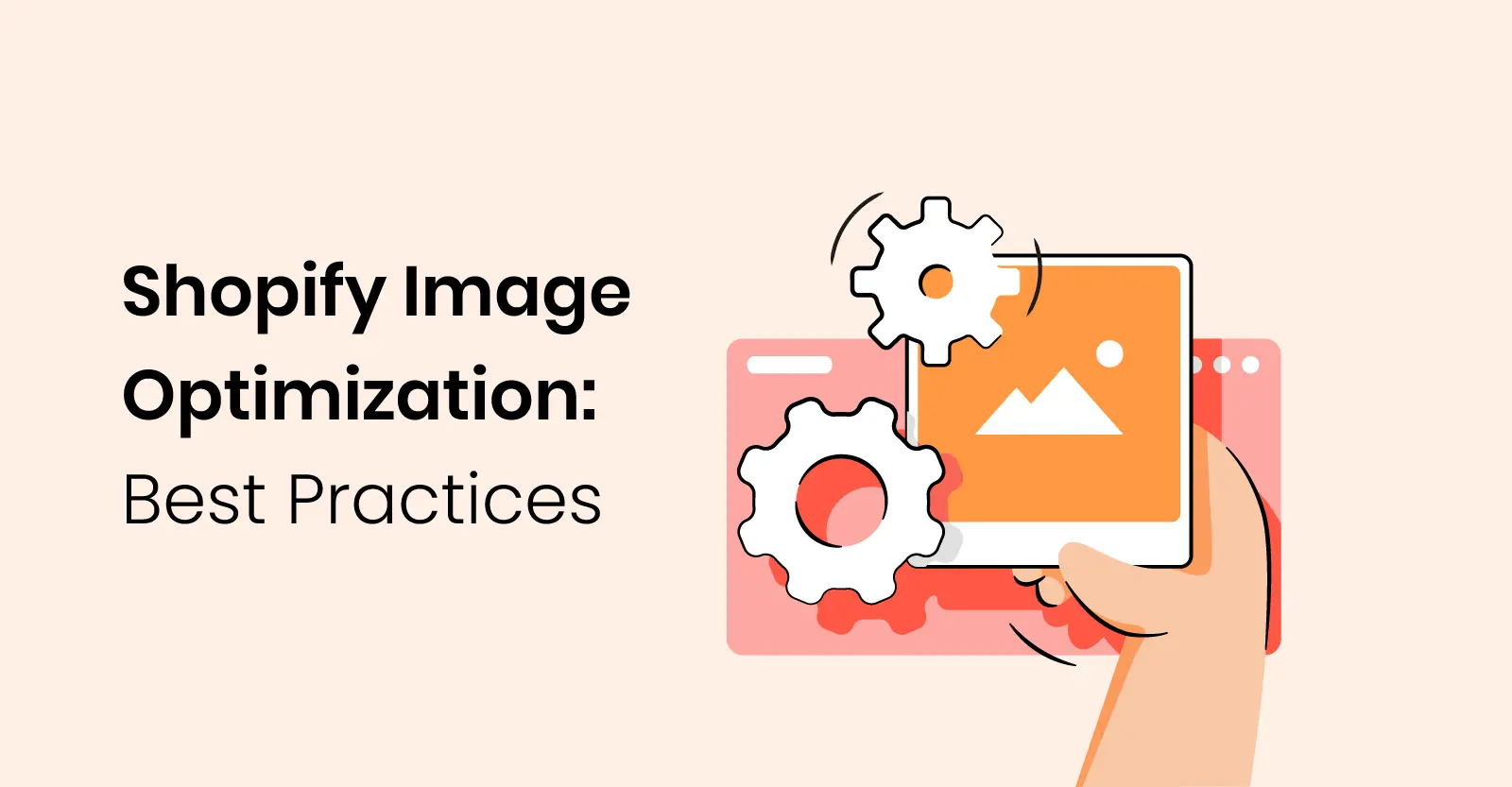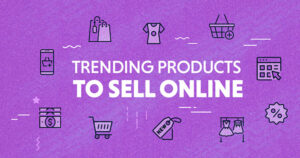Optimizing images for your Shopify store is crucial for delivering a smooth, high-performance browsing experience. Large images can slow down page loading times, which may lead to higher bounce rates and a less satisfying experience for your customers. In this guide, we’ll cover the importance of image optimization, the best methods for shopify reduce image size, and some tools that can make this process easy and effective.
Why Reducing Image Size Matters in Shopify
- Faster Load Times: Reducing the size of your images minimizes the amount of data needed to load, directly improving page speed.
- Better SEO: When ranking websites, Google and other search engines factor in page speed. Faster websites often rank higher, attracting more organic traffic.
- Improved User Experience: Faster websites lead to better customer experiences. Users are more likely to stay on a site that loads quickly, potentially leading to increased sales and engagement.
- Lower Bounce Rates: High bounce rates are often linked to slow-loading websites. By optimizing image sizes, you reduce the chances of losing customers due to slow load times.
Types of Image Files in Shopify
To optimize images, it’s essential to understand which file types work best:
- JPEG/JPG: Great for complex images (like photos) and can be easily compressed.
- PNG: Good for images with transparent backgrounds but tends to have larger file sizes.
- WEBP: Provides high-quality images with smaller file sizes and is recommended for web use.
- SVG: Best for logos and simple icons because they are scalable and often smaller in file size.
How to Reduce Image Size in Shopify
1. Compress Images Before Uploading
Using a tool to compress images before uploading them to Shopify is one of the simplest ways to ensure optimal file sizes.
- TinyPNG or TinyJPG: Compress JPEG and PNG files without compromising quality.
- ImageOptim (Mac): An excellent tool that compresses images with minimal loss in quality.
- Photoshop or Canva: Exporting images at lower quality settings or using the “Save for Web” feature can significantly reduce the file size.
Steps:
- Upload the image to TinyPNG or TinyJPG.
- Download the compressed image.
- Upload it to your Shopify store.
2. Use Shopify’s Built-In Image Optimization
Shopify automatically compresses images upon upload to an extent. However, for the best performance, it’s still recommended to compress images manually before uploading, especially for large product photos or banners.
3. Implement Responsive Images
Responsive images adjust their size based on the user’s device. This way, mobile users don’t need to load large desktop-sized images. Shopify’s Liquid code can serve different image sizes for different devices, enhancing loading speeds.
Example:
liquidCopy code<img src="{{ product.featured_image | img_url: '500x' }}" alt="{{ product.title }}">
In this code, the image is resized to a 500px width before loading, which can significantly reduce the file size.
4. Convert Images to WebP Format
WebP images are smaller and optimized for web use, allowing for faster loading. Shopify doesn’t support WebP by default, but you can manually convert images using an online converter like Squoosh, then upload them.
Steps:
- Go to Squoosh or a similar online WebP converter.
- Upload your JPEG/PNG image.
- Download the WebP version and upload it to Shopify.
5. Lazy Loading Images
Lazy loading ensures that images only load as they appear in the user’s viewport, rather than loading all at once. This saves bandwidth and speeds up initial page load times.
Shopify uses lazy loading by default on its themes, but you can double-check by reviewing your theme’s code. Look for the loading="lazy" attribute in the img tags.
6. Use Apps to Automate Image Optimization
Several Shopify apps can optimize images automatically:
- TinyIMG SEO & Image Optimizer: Compresses images and includes SEO features.
- Crush.pics: Reduces image size without losing quality and offers bulk optimization.
- Image Optimizer by Avada: Offers automatic compression, resizing, and WebP conversion.
These apps provide convenience, especially if you have a large number of images to optimize.
7. Resize Images to Appropriate Dimensions
Ensure your images are not larger than they need to be. If your website only displays images at a maximum of 800px wide, don’t upload images that are 2000px wide. Resize images using image editing software (like Photoshop or Canva) before uploading them to Shopify.
Best Practices for Image Optimization in Shopify
- Choose the Right File Type: Use JPEG for photos, PNG for transparent images, and consider WebP for optimal quality and size.
- Keep File Sizes Under 200KB: Aim for images below 200KB for best performance. Compress large images or resize them as needed.
- Use Descriptive Alt Text: Alt text helps with SEO and provides context for search engines. Make it descriptive and relevant.
- Optimize Thumbnails: Thumbnails don’t need to be high-resolution, so compress them even further for quicker loading.
- Test Your Site Speed Regularly: Use tools like Google PageSpeed Insights or Shopify’s built-in analytics to check your site’s loading times.
Final Thoughts
Reducing image size in Shopify is essential for creating a fast, efficient shopping experience. By following the steps above and using the right tools, you can optimize your images to improve load times, SEO, and user satisfaction. Whether you choose to manually compress your images or use Shopify apps to handle them, these techniques can help make your Shopify store more successful and engaging for customers. For more info please visit the networkustad.