In the comments of a YouTube video, individuals complained about losing unsaved PowerPoint files when the application ended without saving their work. Three methods can recover powerpoint file not saved, so don’t worry.
Method 1 – Recovering Unsaved PowerPoint Files (Office 2010/2016/2013/365):
The process of recovering an unsaved presentation may vary slightly depending on the version of Microsoft Office you are using. If the “Recover Unsaved Presentations” button is not working for you, there are still other methods that can be explored.
For Office 2010/2016/2013:
- Please open PowerPoint and start a presentation.
- Please select File in the upper right corner.
- The last option on the left is a link to retrieve your unsaved presentation.
- Recover the unsaved presentation by clicking.
For Office 365:
- Click on the file tab.
- Select data.
- Click on the document manager.
- Select the recovery of the unsaved presentation.
Method 2 – Using the AutoRecover function to recover PPT files:
By enabling the AutoRecover feature, you can easily find unsaved PPT files. Follow these steps:
- Enter your AutoRecover folder.
- Start a blank PowerPoint presentation.
- Click File > Options. Select Save.
- Please enable presentation recording to discover files automatically.
- Copy the file path closest to AutoRecover.
- Launch Windows File Explorer.
- Put the path in the address bar and hit Enter.
- Find and save recovered files to your desktop or folder.
After you have successfully recovered your files, it is recommended to adjust the setting for “Automatically save recovery information every…” To enhance the efficiency of file recovery in the future.
Method 3 – Recovering deleted PowerPoint files using free recovery software:
Data recovery software can restore unsaved PowerPoint files if other approaches fail. The dependable WinfrGUI powerpoint recovery freeware can help you recover lost data. Follow these steps:
Step 1: Decide where.
Select the drive with lost PDF/PPT/Word/Excel files.
Click “Find Missing Information.”
Step 2: Find missing papers.
Please let the scan finish.
Click “Documents” on the left sidebar.
Search by file type or name for the document.
Use “Preview” to verify the file you wish to restore.
Step 3: Retrieve lost documents.
Select the PDF/PPT/Word/Excel/TXT/ZIP you want.
Save securely by clicking “Recover”.
The recovered documents may be saved to cloud storage using this program.
Understanding PowerPoint file types (PPT, PPTX):
PPT files store Microsoft PowerPoint presentations in binary format. It was the main file extension until 2003. Since 2007, the default file format has been PPTX, which incorporates XML and ZIP compressed files.
School and business utilize PowerPoint presentations extensively. These files may contain vital information if lost. Follow these measures to avoid data loss:
- Manually record your work to avoid losing unsaved changes.
- Please make sure to back up your files properly.
- Enable the AutoRecover and AutoSave features.
- Install reliable antivirus software to protect against file destruction.
- Check the compatibility of the system and power to ensure.
- Store software and data separately to avoid disk damage.
Following these tips can help you avoid data loss situations. However, in the event that data is lost, the recovery methods mentioned above can assist you in retrieving your PPTX files.
Frequently Asked Questions (FAQ):
How can I recover my PowerPoint history?
To view the history of a PowerPoint file, open the file you want to check, click on the file, then click on info and select version history. Choose the version you want to open in a separate window. To restore a previous version, click on “Restore.”
Where is the temporary PowerPoint file stored?
PowerPoint temporary files are normally at C:\Users\USERNAME\AppData\Local\Temp. To retrieve temporary PPT and PPTX files, press Win + R, input %temp% in Run, and press Enter. To discover and retrieve your presentation, search the temporary folder by file extension.
How can I recover an unsaved PowerPoint file on my iPad?
On iOS devices, PowerPoint presentations are saved automatically. However, if the auto-save feature is manually disabled, it will not be possible to recover unsaved presentations.

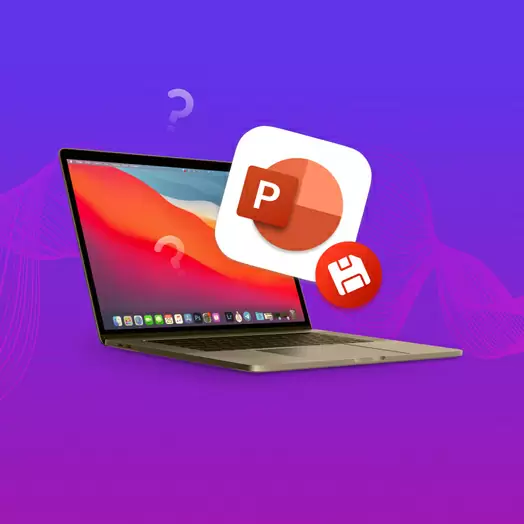


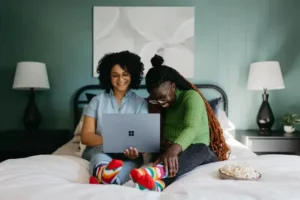

Be First to Comment